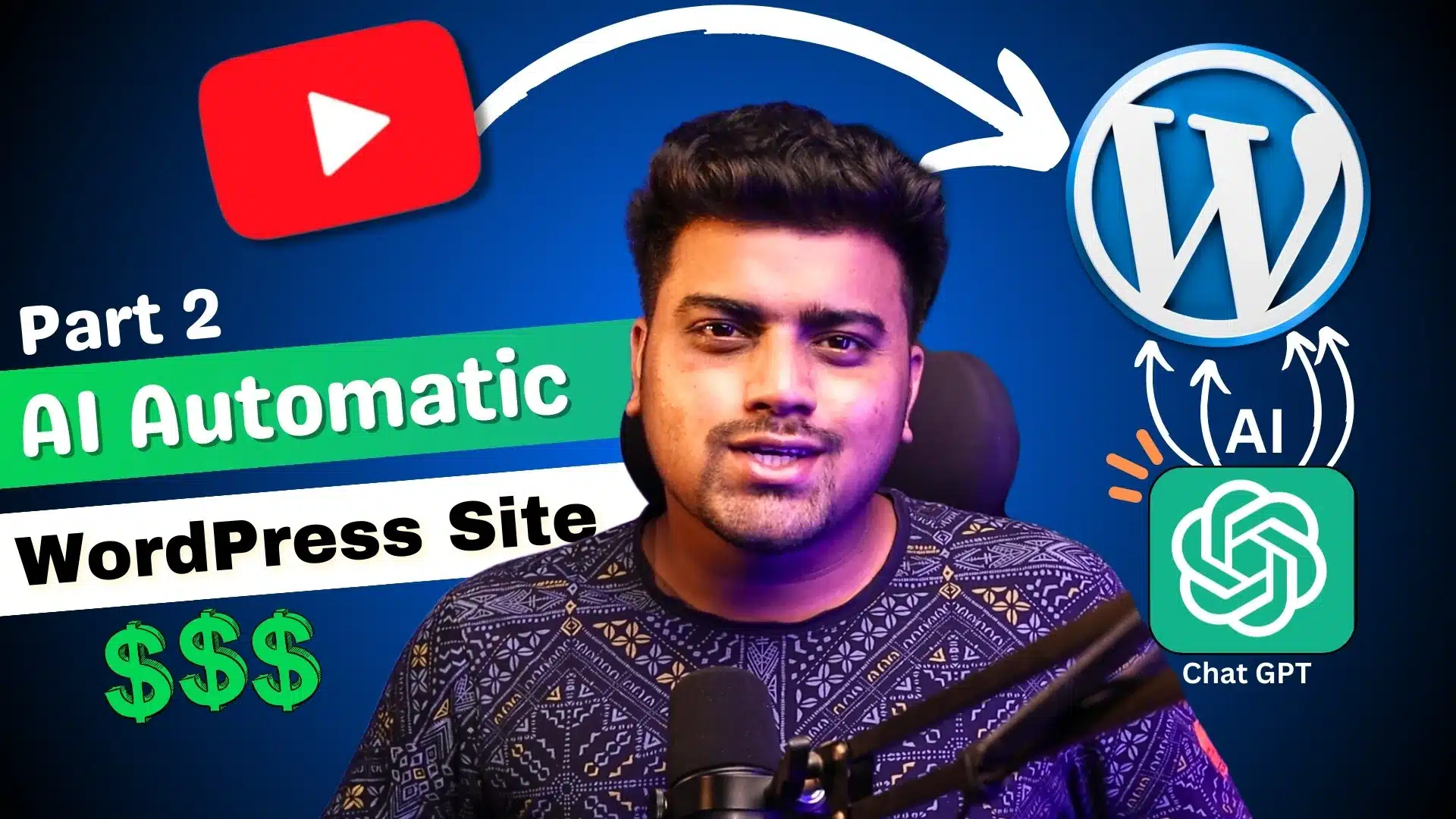Creating a highly automated WordPress website can streamline your content creation process, enhance user engagement, and ensure a dynamic site experience. In this guide, we delve into the WP Automatic plugin, YouTube Data API, and the integration of ChatGPT to automate content flow from YouTube to your WordPress site. Whether you’re looking to populate your site with fresh content automatically or leverage AI to engage visitors, this step-by-step tutorial will get you there.
Watch Full Tutorial
Website Requirements for WP Automatic Plugin
Buy Plugin at Cheap Price : Check Here
Before you dive into the installation and setup of the WP Automatic plugin, ensure your WordPress hosting environment meets the following requirements:
- PHP version 7.4 or higher: WordPress and many of its plugins, including WP Automatic, perform best on the latest PHP versions.
- WordPress 5.0 or newer: To leverage the latest features and maintain security.
- Cron jobs support: For scheduling automated tasks directly from your hosting control panel.
- API access: Ensure that external connections for API access are allowed, as you’ll need this for YouTube API and potentially for connecting with ChatGPT.
WP Automatic Plugin Installation Process
- Purchase and Download: Start by purchasing the WP Automatic plugin from CodeCanyon or the developer’s website. Download the .zip file once your purchase is complete.
- Install the Plugin: In your WordPress dashboard, go to Plugins > Add New > Upload Plugin. Choose the file you downloaded, install it, and then activate the plugin.
- License Activation: Enter the license key provided with your purchase to activate updates and support.
ChatGPT Command for WP Automatic Plugin
For Title Area
[gpt]rewrite this "[original_title] " in newsy manner under 50-60 character [/gpt]
For Post Body Section
[vid_player] <br> <h4> [gpt]rewrite this title in friendly manner [original_title][/gpt] </h4> [gpt]write 5 main point of [vid_desc] [/gpt] [gpt]Summarize this content to 150 words [vid_desc] [/gpt] <br><a href="[source_link]">source</a>
YouTube Data API Creation
To pull content from YouTube automatically, you’ll need to set up the YouTube Data API:
- Google Developer Console: Visit the Google Developer Console and create a new project.
- Enable YouTube Data API: Search for the YouTube Data API under the library section and enable it for the project you created.
- Create Credentials: Go to the credentials section, create a new API key, and restrict it as necessary for security purposes.
Campaign Setup on WP Automatic
Setting up a campaign in WP Automatic to fetch and post YouTube content involves:
- New Campaign: Go to the WP Automatic dashboard within WordPress, and click on ‘Add New Campaign’.
- Choose Content Source: Select ‘YouTube’ as the source of content.
- API Key Configuration: Enter the YouTube API key you created earlier.
- Define Parameters: Set parameters such as keywords, channel IDs, or video URLs to define the type of content you want to fetch.
- Post Template Setup: Customize how the videos and associated metadata (like titles and descriptions) will be displayed on your site.
- Scheduling: Decide how often the plugin should check for new content and post it to your site.
ChatGPT Feature Integration
Integrating ChatGPT can enhance your site’s interactivity by providing AI-driven responses and content suggestions:
- API Setup: Obtain access to the ChatGPT API from OpenAI and generate an API key.
- Plugin Integration: Depending on your technical skill, you may use a custom plugin or integrate directly into your site’s backend using PHP or another server-side language.
- Usage: Use the ChatGPT API to generate content, auto-reply to comments, or even create dynamic post summaries.
Conclusion
By setting up the WP Automatic plugin with YouTube API and integrating ChatGPT, you can transform your WordPress site into a vibrant, self-updating platform rich with dynamic content. This setup not only saves time but also ensures your site remains engaging and informative. Remember, the key to a successful implementation is in the details, so take the time to configure each step carefully for the best results. Happy automating!